How to hide comments on TikTok live
 Unsplash: Mourizal Zativa
Unsplash: Mourizal ZativaIf you’re an avid TikTok user, chances are you’ve watched a TikTok live before and seen comments scrolling over the stream. But did you know you can hide these comments? Here’s how you do it.
Short-form video app TikTok is the biggest hub of viral content on the internet out there right now, with over a billion users and countless different communities constantly creating and interacting with content on the platform.
Users can upload videos up to 10 minutes long, and when they reach certain account criteria, they are also able to live stream to their followers.
You may find yourself regularly tuning in to your favorite influencer’s live, or perhaps stumble across certain creators’ streams on your For You Page. Either way, if you’ve watched a live stream on TikTok before, you’ve probably noticed viewers’ live comments scrolling over the video.
If you’re finding that the screen is getting a little crowded and you want to make the viewing experience more comfortable, here’s how to hide those comments.
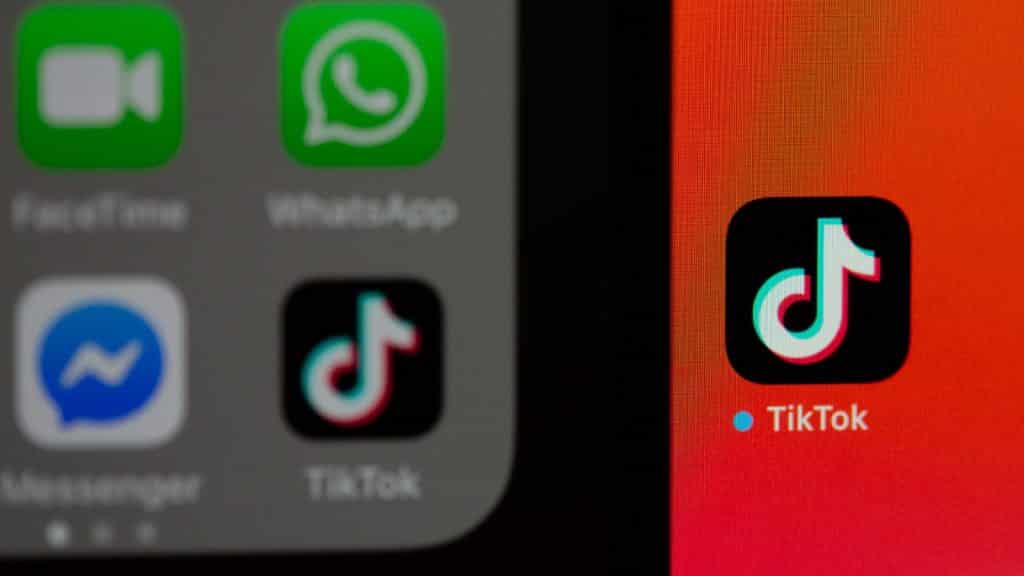 Unsplash: Solen Feyissa
Unsplash: Solen FeyissaHow to hide chat when watching TikTok Live
It might not seem obvious at first glance, but hiding the comments on a TikTok Live is actually a super quick and easy process once you know how to do it.
Subscribe to our newsletter for the latest updates on Esports, Gaming and more.
The first option is to tap on the ‘Clear Display’ button. This button can be found by first clicking on the share icon in the lower-right portion of the screen. Then on the box that pops up, tap on ‘Clear Display’ to clear the chat.
If you don’t have this button or it’s not appearing for you, there is another method to hide the comments. Just follow these instructions:
- Open TikTok.
- Find the Live you want to watch.
- Swipe right on the screen to get rid of the comments. All that should be left is the name of the creator, the exit button, and the video itself.
- To bring the comments back, simply swipe left.
This can make viewing live streams on TikTok a much more comfortable experience, as you’ll no longer have to worry about comments blocking important parts of the screen.
If you want to learn more about how to use TikTok, you can check out our other guides here:
How to duet on TikTok | How to Stitch on TikTok | How to go live on TikTok | How to find contacts on TikTok | How to use TikTok Stories | Best time to post on TikTok for more views and likes
