How to delete contacts on iPhone and iOS
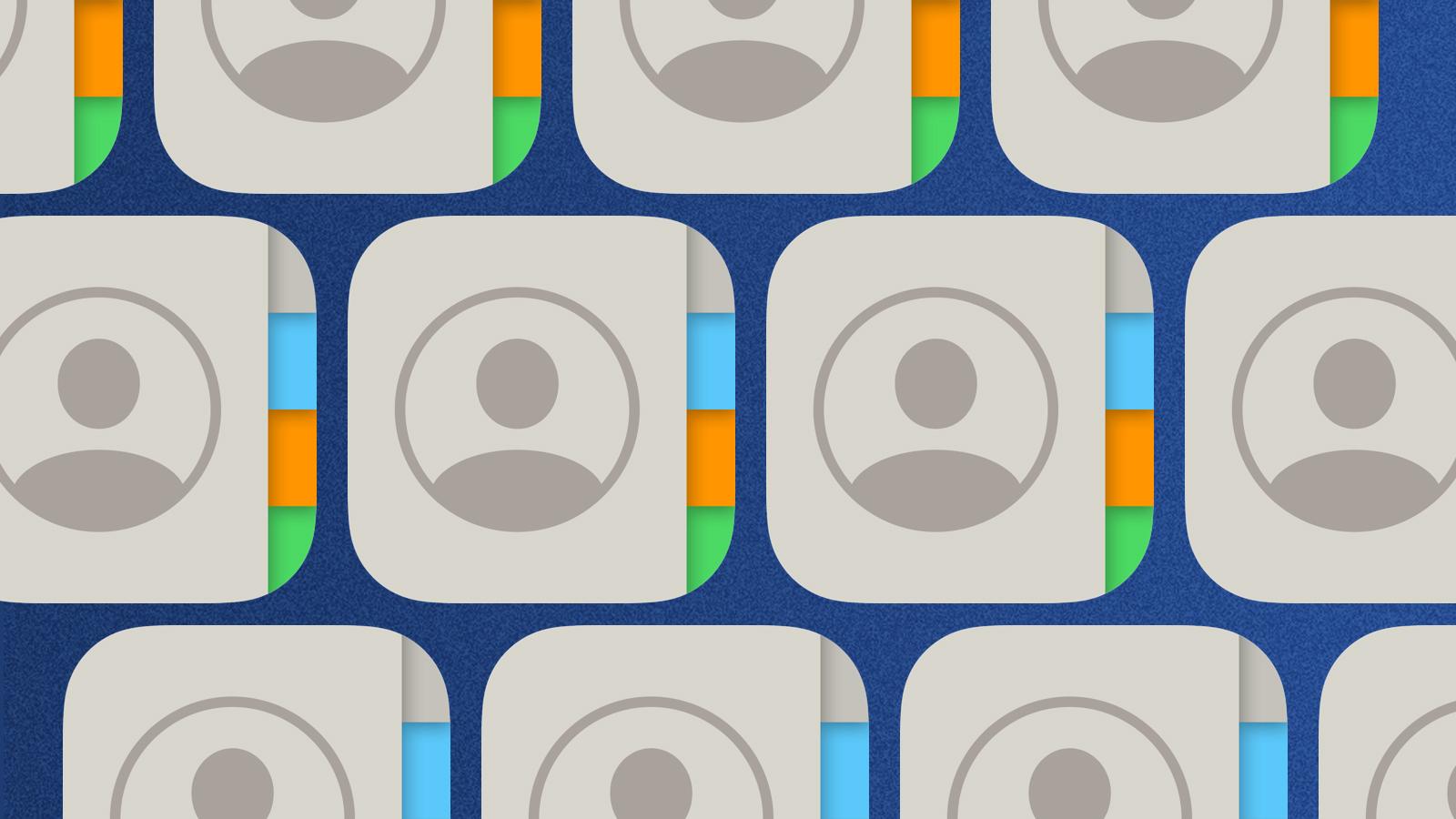
Want to delete contacts from your iPhone? We’ve assembled a guide to help you get rid of contacts, or even entire groups of people.
Deleting contacts from your phone book is sometimes necessary. It’s usually to help you clean up older contacts, or just to make sure that you have not got more than one number for a single person. Regardless of your reasons, it can sometimes be tough to figure out how to remove them from your contacts list.
You might also notice that your contacts app has a lot of duplicate contacts listed. This generally happens when you use multiple email accounts on your iPhone. Luckily for you, we’ve assembled a list on how to get rid of multiple contacts at once, too.
How to delete contacts on iPhone & iOS
Head into the contacts app and find the contact you want to delete. Once you’ve done this, press and hold the contact. A ‘Delete’ button will be at the bottom in red. You can then press this, confirm and your contact will be deleted.
There’s not much else to it. Once they’re gone, they’re gone, so be sure to always back up your contacts when you can. To do this, go into Settings and then iCloud. You can then toggle on to store your contacts on your iCloud storage.
Subscribe to our newsletter for the latest updates on Esports, Gaming and more.
This will help you get around the errant accidental deletion of your contacts.
How to delete multiple contacts on iPhone
If you have a ton of duplicates in your contact list, removing them one by one isn’t a good idea. Follow the steps below to get rid of multiple contacts at once.
- Open the Contacts app on your iPhone. Alternatively, you can go to the Phone app and then tap Contacts.
- Locate the contacts that you want to remove.
- Using two fingers, tap on a contact, and drag up or down to select adjacent contacts that need to be removed.
- Release your fingers. The selected contacts will now be highlighted. If you want to add more contacts to the selection, repeat the above step.
- Once you’re satisfied with the list, long press with a single finger and tap Delete Contacts.
- Confirm the deletion by tapping Delete contacts again.
Looking for more iPhone guides? Learn the ins and outs of your phone with our handy guides.
How to force quit on Mac | How to make mac dark mode | How to show hidden files on Mac | How to check airpods battery level | Silence notifications on iPhone | How to turn iPhone off | How to share location on iPhone | How to delete contacts on iPhone | How to make folders on iPhone