How to connect your PS5 controller to a phone: iPhone & Android
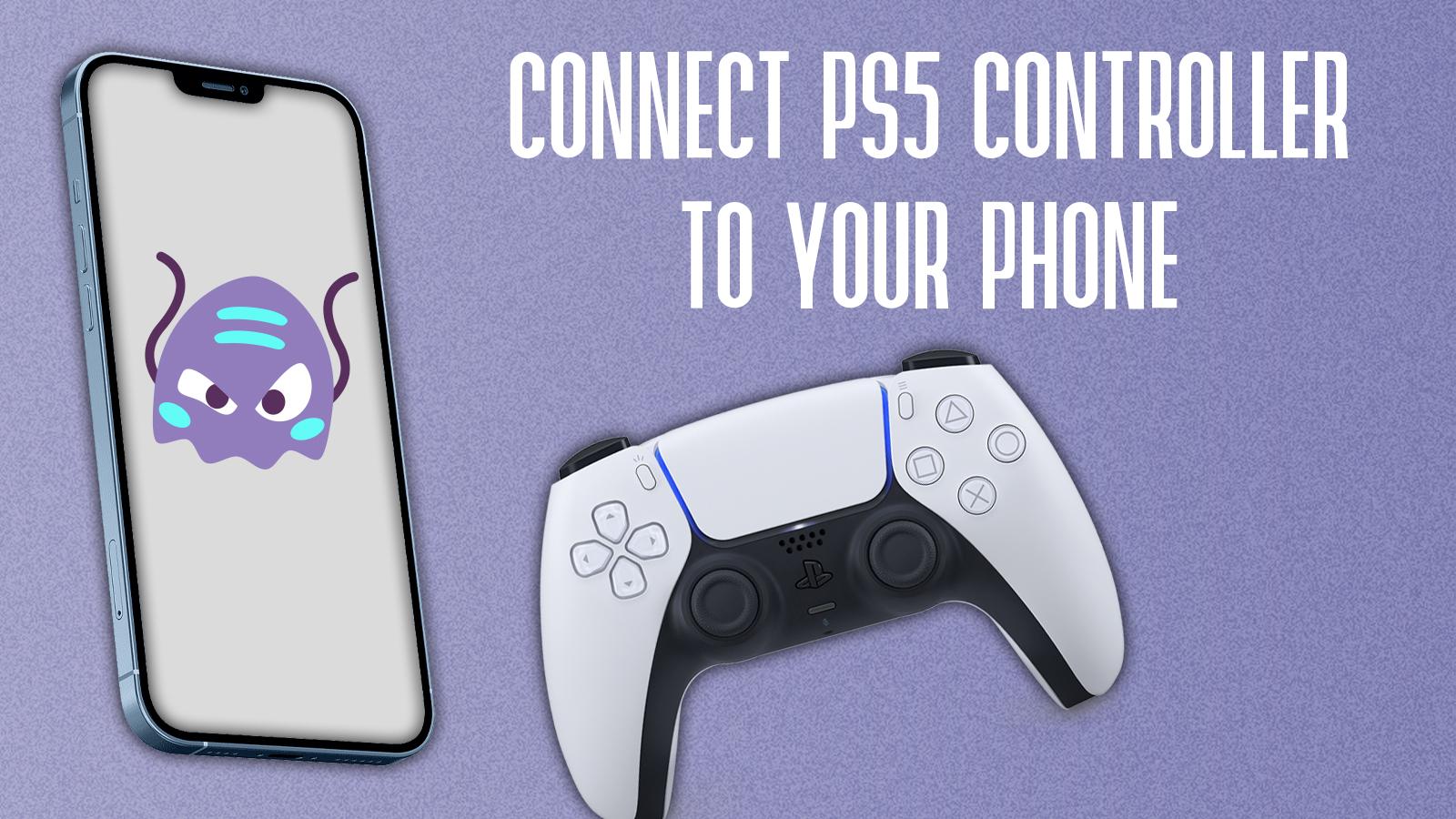
Want to know how to connect a PS5 controller to a phone? We’ve got you covered with step-by-step instructions to pair your favorite controller with your phone.
With so many gadgets like iPhones, iPads, and Android devices, it makes sense to pair your PS5 controller with your other tech for mobile gaming.
The PS5 controller, known for its top-notch ergonomics and comfort, can seriously up your mobile gaming game and become your second favorite gadget during your next gaming session.
Remember, connecting your PS5 controller to your smartphone is as easy as pairing any Bluetooth-enabled device. The process is similar if you’ve paired a PS4 controller with your mobile before. Get ready to dominate in games like Fortnite, Call of Duty and PUBG.
PS5 controller on an Android phone or tablet
Again, we’ll need to check if your Bluetooth is already on. Swipe down to bring up the quick settings menu. Check if your Bluetooth is on or off, and then head into your settings app and find the Bluetooth options.
Press the Share and Home buttons together to initiate pairing. You’ll now be able to find it in the list of new devices to connect to. Tap it, follow any on-screen instructions and proceed to load up your favorite game.
If you’re looking to emulate some games on Android, this would be one of the best ways to do it as well.
Connecting your PS5 controller to the iPhone and iPad
You can easily connect your PS5 controller to your Apple device. However, first things first, turn on the Bluetooth on your phone. The quick control to switch on Bluetooth is available in the Control Center, which can be accessed by swiping down on the far-right corner of your screen. Now to turn the Bluetooth on, tap on the icon.
While in the Control Center, you can press and hold the Bluetooth icon, then press Bluetooth Settings. If you’re on the home page, head into your Settings and use the search bar to access Bluetooth easily.
Subscribe to our newsletter for the latest updates on Esports, Gaming and more.
From here, grab your controller and press the Share and Home button together. This will start the pairing process.
You should now see the PS5 controller in the new devices to connect. Tap it and follow any onscreen instructions.
Your controller should now be connected to your phone or iPad. Load up your game of choice – ours would be Dead Cells – and get cracking through that backlog.
Be sure to check out our other guides:
How to force quit on Mac | How to make mac dark mode | How to show hidden files on Mac | How to check airpods battery level | Silence notifications on iPhone | How to turn iPhone off | How to share location on iPhone | How to delete contacts on iPhone | How to make folders on iPhone
If you click on a product link on this page we may earn a small affiliate commission.
